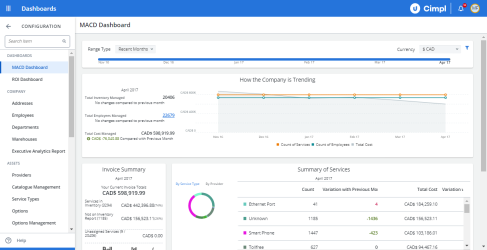Cimpl's MACD dashboard summarizes all the key information related to the person charged with managing MACD activities (i.e., Move, Add, Change, and Delete) for the organization in one place.
To navigate to the MACD Dashboard, click on Configuration > Administration > MACD Dashboard on the main menu.
Example of the MACD Dashboard. Click to enlarge.
The dashboard includes at-a-glance views of:
- Company trends
- Summary of services
- Summary of invoices
- Potential cost savings
- Statistics
- Pending Requests.
Several of the sections of the MACD Dashboard have links that take you directly to more in-depth information (in the form of reports) on the summary data displayed in the dashboard.
Cimpl's MACD dashboard summarizes all the key information related to the person charged with managing MACD activities (i.e., Move, Add, Change, and Delete) for the organization in one place.
The dashboard displays summary cost, asset count, potential cost savings, breakdown of pending requests, invoice status, as well as other important statistics for the organization.
The data that you can view is limited by role or permissions.
Adjust the timeline:
- Click Range Type.
-
Select Recent months, Calendar Year or Fiscal year.
Note: For fiscal year, you need to select Q1, Q2, Q3, Q4.
- Click on the arrows to adjust the timeline further.
- Click on a month to have the pane display the values for that month.
Filter data:
- Go to Configuration > Administration > MACD Dashboard.
- Click on the filter icon.
- Filter by:
- Service types
- Providers
- Departments
- Scroll through the drop-down menus to find the service type and provider whose data you wish to display and click on them.
- Enter the department name into the search field.
- When finished, click Apply.
The dashboard adjusts to show only data corresponding to your selections.
Filter by currency:
The MACD Dashboard allows you filter by different currencies in order to view the provider invoice data from other countries.
- Go to Configuration > Administration > MACD Dashboard.
- Click on the dropdown beside Currency. Active currencies are shown.
- Select the currency to report on.
The MACD Dashboard page will update itself to reflect the selected currency.
How the Company is trending
Trend information is always important no matter what you manage. That's why Cimpl's MACD dashboard has a convenient feature that highlights trends visually for all the assets for which the MACD manager must oversee. MACD trends can be seen in the How the Company is Trending pane.
The How the Company is Trending pane displays your current month’s:
- Total count of inventory managed, and delta from the previous month.
- Total count of employees and delta from the previous month.
- Total costs managed, and delta from the previous month.
- The 12-month trend of the above values is displayed in a line graph.
There is a legend below the graph where you can turn off cost values as needed.
Summary of Services
Organizations both big and small are going to have a lot of services and devices, many of which is in flux at any given time.
The Summary of Services pane shows:
- A breakdown of services by type, count and cost.
- The delta of these counts and costs from the previous month.
- A breakdown of provider services by count and cost per provider.
- The delta of these counts and costs from the previous month.
And once you've gone through the summary, you can take a deeper dive into what the data means. Click on View Reports to be redirected to the Cost and Count by Service Type or by Provider Report, where you can access detailed information about services.
Invoice Summary
Invoices are the key source of updated data in Cimpl, so it's important that you can review them. The MACD Dashboard "Invoice Summary" pane summarizes it so that you can get a quick understanding of it all.
The Invoice Summary pane displays:
- Current monthly invoice total;
- The total count and cost of services in inventory;
- The total cost and count of services which are on the invoice (but not the inventory); and
- Invoice status, which allows you to view if invoices have been loaded (by hovering over a provider icon, the expected date at which the invoices are to be loaded for that provider is displayed).
Potential Cost Savings
Part of the power of Cimpl is that it not only identifies where you've overpaid, it also shows you where you can save money moving forward. In the MACD Dashboard, this information can be found under the Potential Cost Savings pane.
This pane displays the current (for the month) information on your:
- Zero usage services: These are your services for which you are paying for but have not been used at all. The information here is for the counts and costs of these services, along with the number of months that they have gone unused.
- Identified billing discrepancies: This is the count and cost of any discrepancies in billing.
- Services that have been assigned to Pending Delete employees: These are services that were associated with employees who have left the organization. The services still cost you money, so the dashboard shows you their count and costs.
When you need a deeper dive into the details of how you can save more money, click View Reports to be redirected to the Zero Usage Report, Billing Errors Report, and Employee Transfer Report.
Statistics
If you want to know how many employees have taken actions, this function of the Dashboard is one of the fastest ways to get that knowledge.
You can view statistics under the Statistics pane which displays:
- A graphical summary of the number of users who have: 1) Logged on to Cimpl; 2) Viewed their invoices; 3) Confirmed the accuracy of their IT and telecom audits.
- A summary of the number of users who have not interacted or taken actions with Cimpl, nor technology services assigned to them.
- A summary of the number of successful SSO logins.
Pending Requests
Knowing how many pending requests you have really helps you understand how your inventory will change in the near future and gives you a sense of how to plan your approaching workload.
The Pending Requests pane shows:
Note: Click View Details to go to the related page in Cimpl.
- Order Counts
- Open Orders
- Due Orders
- Overdue Orders
- Action Counts
- Request to activate a service
- Request to add/remove options to a service
- Request to disconnect a service
- Request to suspend a service
- Request to transfer a service
- Request to upgrade a service
- iContest Counts
- Unresolved iContest requests
- Approval Counts
- Pending approvals